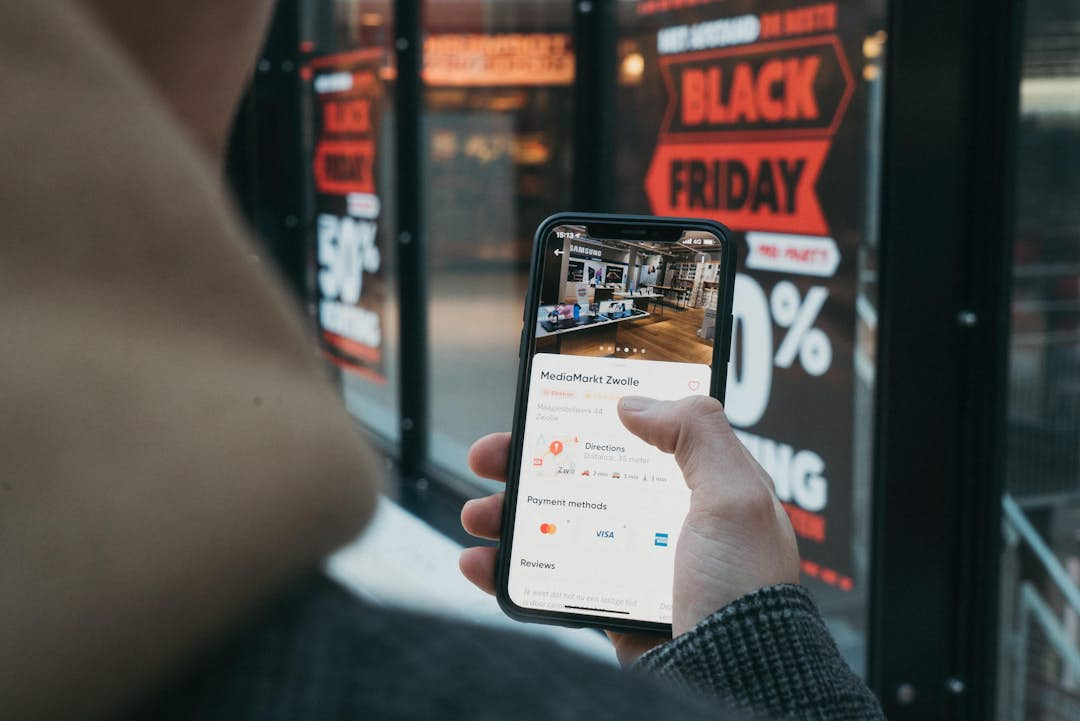Setting up BIMI for a domain
Do you want more brand recognition? Or are you just looking for a way to protect your domain even better? In either case, a BIMI is the answer. With BIMI you show your logo next to the sender name in the inbox, but you also protect your domain against phishing. This article shows you step-by-step how to set up a BIMI.
BIMI, what is it?
In short, a BIMI is simply your logo in the recipient's inbox. It creates more trust and recognition with your recipients and provides better protection against phishing. Want to know more about BIMI and why you should add a BIMI to your domain? Read our extensive article.
BIMI setup step-by-step
Whereas adding a BIMI used to be complicated, the process has now been made easier. To set up a BIMI, you purely need access to your DNS records and an SVG version of your logo.
Step 1: Add SPF and/or DKIM and DMARC records to your DNS records and validate your domain name
A BIMI can only be added when the domain name is fully validated. Therefore, the first step is to add the appropriate SPF and/or DKIM records combined with a DMARC. These records ensure that spam filters will not stop your emails for phishing or spam.
Two important points around validating your domain name:
- To get a DMARC working, you officially only need an SPF or DKIM record. DKIM is added by default to your domain as a Reloadify user. So an SPF is not mandatory but can serve as extra security.
- For BIMI it is important that the DMARC is set to p=quarantine or p=reject. Are you adding a DMARC record for the first time? Then it should first be set to p=none.
Step 2: Get an SVG version of your logo
To display your logo properly at scale everywhere, BIMI works with the file type SVG (Scaled Vector Graphic). To create a good SVG, use Adobe Illustrator. Adobe Illustrator does add 'x' and 'y' attributes to your file. You have to remove these manually. In addition, you must consider the following points:
- Image must have a square aspect ratio.
- Image must be centered. Depending on the email client, your logo will be displayed as a circle or square with rounded corners. It would be a shame if your logo is broken off.
- Background must be a solid color. Transparent backgrounds may not display as you expect.
- The size of the image should be under 32 KB.
- The SVG logo must be available on a public server.
Step 3: Provide a Verified Mark Certificate (VMC) of your logo.
This third step is not mandatory, but it is recommended. With a VMC, you provide a digital certificate proving that you are actually the owner of your logo. Gmail, among others, requires such a certificate. Did you not add a VMC to your BIMI? Then Gmail does not show a BIMI. In this article, Google explains how to get a VMC.
Step 4: Add a BIMI record to your DNS
You can add a BIMI record to your domain host in two ways.
- You can have a BIMI record generated, and add it. Or;
- You manually compile a BIMI TXT record.
Manually compiling and adding a BIMI record is not very complicated. It is a matter of entering the correct values. The complete BIMI looks like this:
default._bimi.[domain] IN TXT “v=BIMI1; l=[SVG URL]; a=[PEM URL];"
- As the host of the record, enter "default._bimi.[yourdomainname]". The BIMI of Reloadify would look like this: default._bimi.reloadify
- You don't need to adjust the v-value. So BIMI1 may remain here.
- For the l-value you need the URL of the location of the SVG. So: the link to the public server.
- The a-value can optionally be filled in with the link to the VMC. Don't have it? Then leave out the a-value completely.
Step 5: Check the BIMI
As a final step, you can check the BIMI. You can do this by simply sending an e-mail to yourself, or you can run a BIMI check.
Note that it can take up to 24 hours for the BIMI records to be verified.
More on deliverability
A BIMI can greatly increase the deliverability of your domain. Thanks to your recognizable logo, your email will be opened faster and spam filters will be less likely to stop your email. Looking for more ways to increase your deliverability? Check your spam rate for example with Postmaster Tools.